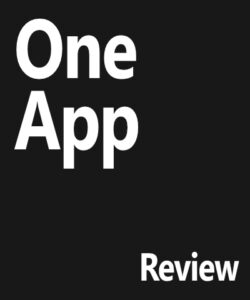In order to see the same result, please take these steps; they are sorted starting with the easiest ones:
- Clear your browser cache. You can find instructions on how to do it right here;
- Flush your computer’s DNS – here;
- Use a different device/computer;
- Try using a proxy website, such as kproxy.com or proxysite;
- Use Google Public DNS. A guide is available at here;
- Restart your modem/router. Try using a different device browser.
Keep me updated how it goes!
To verify if you’re viewing the latest version of your website, it’s essential to check whether outdated DNS information or cached data is interfering with the website loading. Here are some DNS and cache tips:
1. Clear Your Browser Cache
Browsers often store (cache) site data to speed up loading. If your site has recently been updated, but you don’t see the changes, clearing your browser cache is a good first step.
How to clear cache:
- Chrome: Go to Settings → Privacy and Security → Clear Browsing Data. Check Cached images and files.
- Firefox: Click the menu button → Settings → Privacy & Security → Scroll to Cookies and Site Data and click Clear Data.
- Safari: Go to Safari in the top menu → Preferences → Privacy → Click Manage Website Data, then Remove All.
2. Hard Refresh
Instead of fully clearing cache, you can force the browser to load the latest version of a website by performing a hard refresh. This bypasses the local cache.
How to hard refresh:
- Windows: Hold
Ctrland pressF5. - Mac: Hold
Cmd+Shiftand pressR.
3. Flush Your DNS Cache
If the DNS cache is outdated, your computer may still be accessing an old version of the website. Flushing the DNS cache ensures your device resolves to the most recent version of the site.
How to flush DNS:
- Windows: Open Command Prompt and type
ipconfig /flushdns. - Mac: Open Terminal and type
sudo killall -HUP mDNSResponder.
4. Use a DNS Lookup Tool
To check if your domain’s DNS has propagated fully across the internet, use a DNS lookup tool like DNS Checker or WhatsMyDNS. Enter your domain name and see if the records point to the correct server IP globally.
5. Check from a Different Network
Sometimes your ISP’s DNS cache may be outdated. To rule this out, check your website from a mobile network or a VPN, which uses different DNS servers.
6. Disable Proxy or VPN
If you’re using a proxy or VPN, it could interfere with how you’re viewing your site. Disable these services to ensure you’re viewing the site directly.
7. Use Incognito Mode
In incognito mode, browsers don’t store any cached files, so using it ensures that you’re not viewing cached data.
8. Clear CDN Cache (If Applicable)
If your website uses a Content Delivery Network (CDN), clearing the CDN cache can help to ensure that users are served the latest version of your site.
By following these steps, you can ensure that you’re seeing the most recent version of your website.
more info at